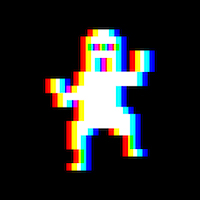I was airdropping some recent vacation pictures to my MBP from my wife’s iPhone 13 Pro and noticed that most files ended up being around 2MB in size which I thought was very small.
Started doing some experimenting and discovered the following:
When selecting a set of pictures in Photos on Mac or an iPhone and selecting Share - Airdrop to another Mac or iPhone, the pictures are compressed 5-fold. (they go from 10MB to 2MB).
When selecting the same set of pictures in Photos on Mac or an iPhone, exporting them to a folder, and then selecting that folder and using Share - Airdrop to another Mac or iPhone, the pictures are not compressed. (file size unchanged).
After doing some research, I found out that two settings need to be adjusted on your iPhone. One, you need to go to Settings > Photos, and under Transfer to Mac and PC, select Keep Originals (that’s a permanent setting). Two, and that is not a permanent setting, you have to do it every single time (totally stupid imo), when you are tapping the Share icon, before you tap AirDrop, look for the Options button at the top of the Share sheet, select that, and toggle on All Photos Data (that option does not exist in Photos on a Mac or at least I can’t find it). Doing the two will result in full-sized pictures via AirDrop.
Pretty annoying that this is so convoluted and now I finally know why we sent low-quality photos to friends in the past.
Great FYI. This is the kind of thing that makes me prefer wired transfer. Dumping photos from my phone and onto my macbook in the photos app is so easy, why do they make it so much harder wirelessly?
Thanks for sharing. I always used airdrop to avoid the compression from sending in Messages… turns out it wasn’t making a difference.
Really useful tip. Thankyou