

Riker catches an alien “virus” (from a plant) and lays down naked under a shiny blanket for the rest of the episode. Pulaski forces Riker to dream of the most boring and worst segments from season 1 and 2.
Most shows have flashback episodes that feature highlights. TNG had a clip show that showcased the worst segments. It was the most lackluster finale episode of any Star Trek season. And this was even well after Riker “grew the beard”.


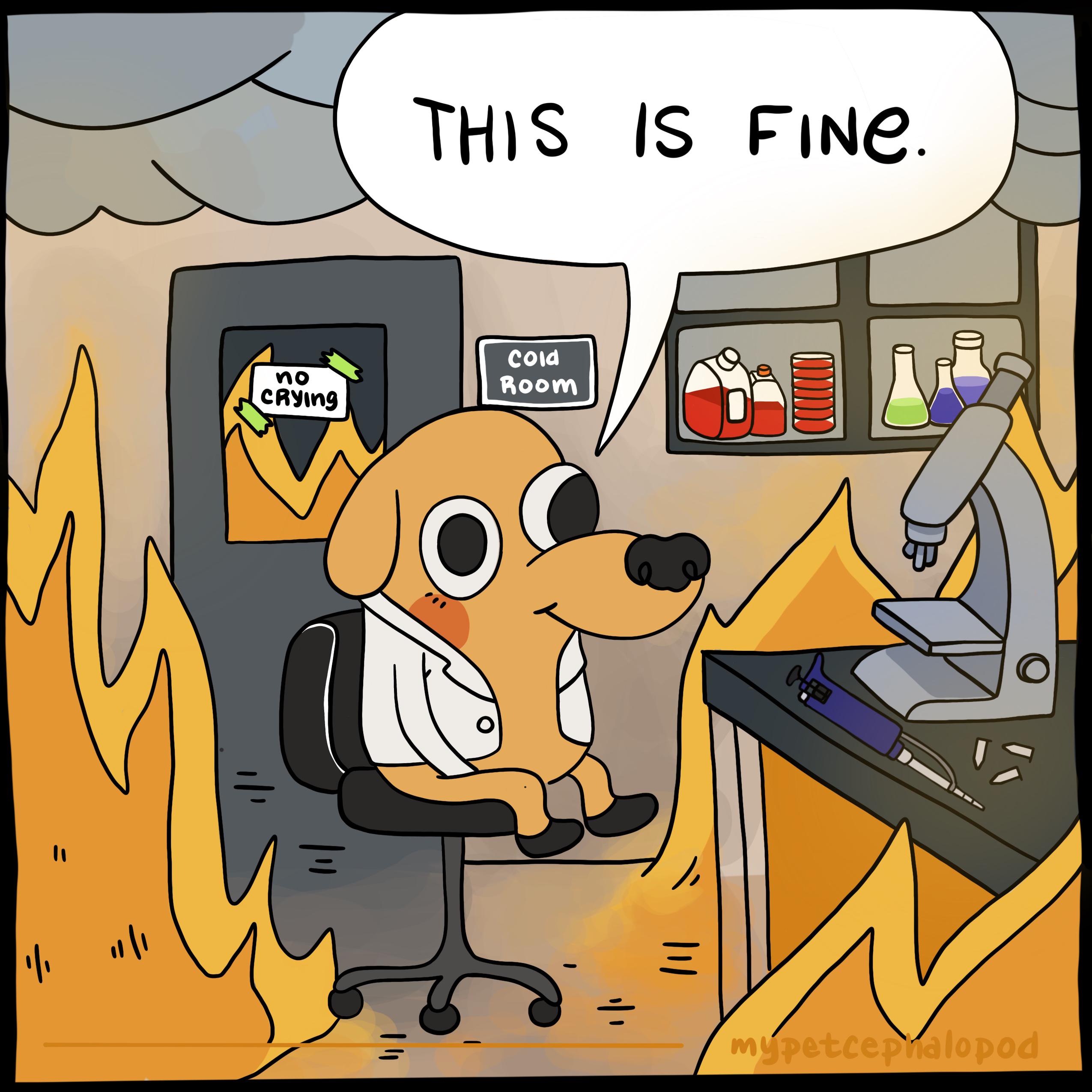







Doesn’t distrobox (and podman) come with SteamOS these days too?
You wouldn’t be able to layer, but using distrobox-export from inside a distrobox container would let you export command line apps as well as graphical ones too. The graphical apps will even show up in your menu and can be pinned as well.
(Of course, if something is available on Flathub already as a Flatpak, installing the app via Discover is easier and better. While Flathub has a lot of apps, it doesn’t have everything, so being able to pick and choose from any distribution using distrobox is nice for a very large selection of software.)