I have a nextcloud instance being hosted from my home network. The URL associated with it points directly at my home’s IP. I don’t want to host the instance on a VPS because disk space is expensive. So, instead, I want to point the URL at the VPS, and then somehow route the connection to my home’s nextcloud instance without leaking my home’s ip.
How might I go about doing this? Can this be achieved with nginx?
EDIT: Actually, not leaking my home’s IP is not essential. It is acceptable if it is possible to determine the IP with some effort. What I really want is to be able to host multiple websites with my single home IP without those websites being obviously connected, and to avoid automatic bots constantly looking for vulnerabilities in my home network.

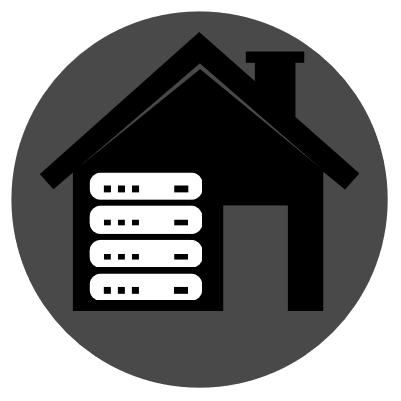
You did kinda push me in that direction to try the same thing. Once I have bit more time, I’ll try it out and send an example. Unless you beat me to it 😂
After lots of testing I found a configuration that works for me! In the end it is very simple, but I am quite a newbie at this so it took some effort to figure out what works. ChatGPT helped a bit too - and also confused me a lot - but it helped.
What I do now is:
I set up a wireguard tunnel. The VPS in this example has the ‘wireguard’ ip of 10.222.0.1, and my home network is 10.222.0.2. These are my configs (/etc/wireguard/wg0.conf):
VPS wireguard config:
spoiler
[Interface] Address = 10.222.0.1/24 ListenPort = 51820 PrivateKey = <VPS Private key> [Peer] PublicKey = <Home network public key> AllowedIPs = 10.222.0.2/32 PersistentKeepalive = 25Home network (Respberry pi) config :
spoiler
[Interface] Address = 10.222.0.2/32 PrivateKey = <Home network private key> [Peer] PublicKey = <VPS Public Key> Endpoint = <VPS_IP>:51820 AllowedIPs = 10.222.0.0/16 PersistentKeepalive = 25Then, I use the following iptables commands in the VPS to map requests to port 80 and 443 to the ports 80 and 443 of the tunnel. What really confused me for a while was that I did not know that I needed to include the “POSTROUTING” step so that the packets get sent back the correct way, and that I had to set net.ipv4.ip_forward=1 in /etc/sysctl.conf:
IP tables in VPS:
spoiler
iptables -t nat -A PREROUTING -p tcp --dport 443 -j DNAT --to-destination 10.222.0.2:443 iptables -t nat -A POSTROUTING -p tcp -d 10.222.0.2 --dport 443 -j SNAT --to-source 10.222.0.1 iptables -t nat -A PREROUTING -p tcp --dport 80 -j DNAT --to-destination 10.222.0.2:80 iptables -t nat -A POSTROUTING -p tcp -d 10.222.0.2 --dport 80 -j SNAT --to-source 10.222.0.1Then, in my home network I use the standard nginx config:
spoiler
server { server_name website.com; listen 80; location / { return 301 https://$host$request_uri; } } server { server_name website.com; listen 443; location / { proxy_set_header Host $host; proxy_pass http://0.0.0.0:<Website Port>; } # certificate management here ssl_certificate /etc/letsencrypt/live/website.com/fullchain.pem; # managed by Certbot ssl_certificate_key /etc/letsencrypt/live/website.com/privkey.pem; # managed by Certbot include /etc/letsencrypt/options-ssl-nginx.conf; # managed by Certbot ssl_dhparam /etc/letsencrypt/ssl-dhparams.pem; # managed by Certbot }This configuration seems to work, and since both ports 80 and 433 are mapped you can use certbot to generate and renew the SSL certificates automatically.
I am still learning, and this is the first thing that worked - so there might be a better way! But a lot of things I tried would not complete the SSL handshake correctly. > push m