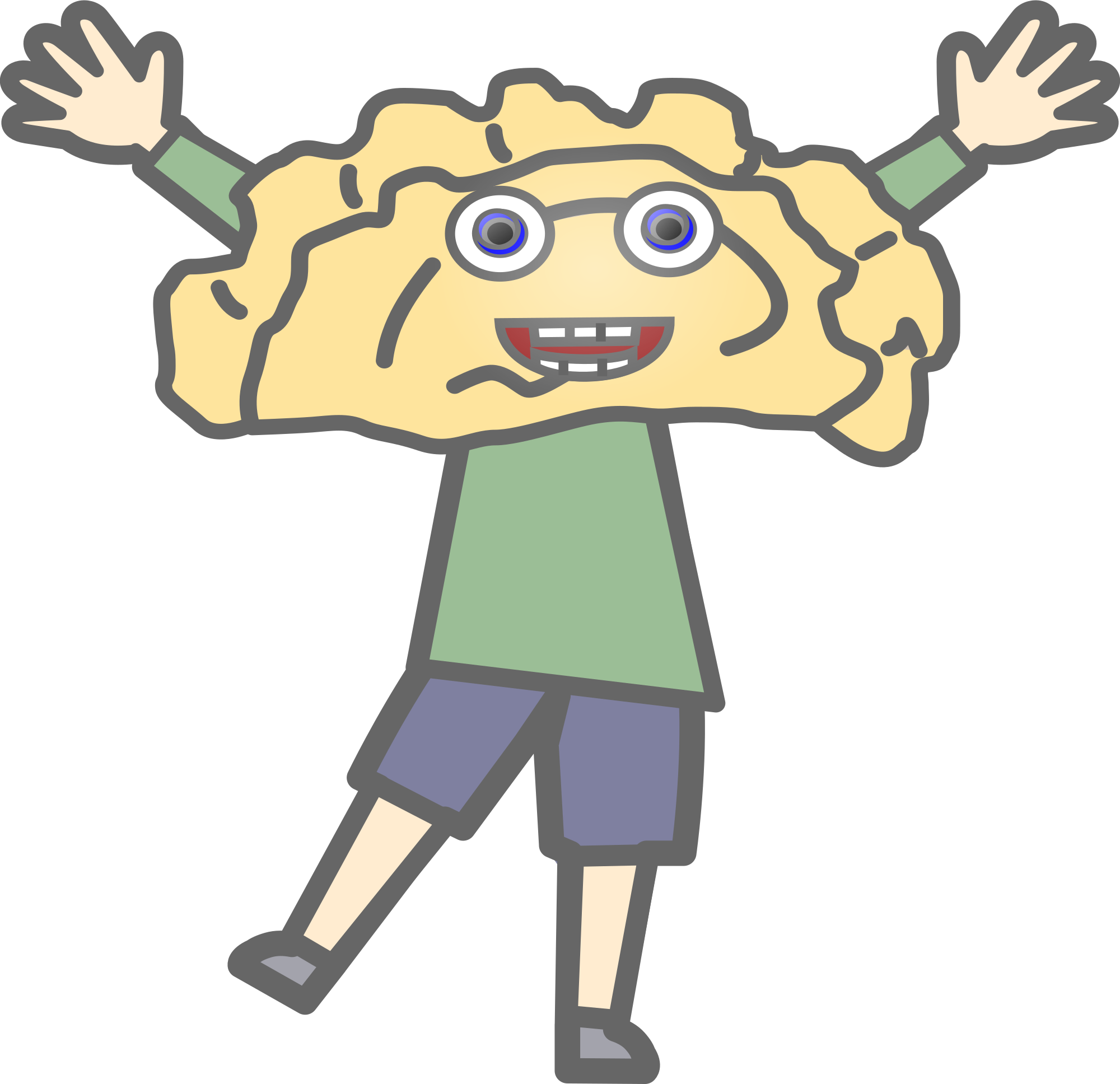I’ve used Windows my whole life, except for a 2006 Mac OS X I got when I was a kid, and I never thought about switching away from it. However, in recent times, I’ve grown to care more about FOSS and customizability, and I’m also a bit more tech-savvy than the average person, I’d say. As such, I’ve of course heard of Linux, and didn’t realize how simple it was to install certain distros until my brother installed Linux Mint on an old laptop he repaired. I want to play around with it and see if it’s something I’d be interested in, but at the moment I only have one computer, which is my laptop, and I don’t think it’d be a good idea to do a full switch over when all my important stuff is on here. As such, I’ve heard people talk about “dual booting” which from what I understand means having both Windows and Linux on the computer, and picking which to use on start up? This sounds like a perfect environment to play around with Linux, assign it like 50GB of space (Is that enough?) and see if I like it, but I’m very ignorant about a lot of things related to Linux, and don’t want to start playing around with something I don’t understand. Advice would be appreciated.
Sadly there’s a few too many replies for my busy self to respond to. I’ll say thanks for the help though, I appreciate it!
I recently was in the same situation, so I saved everything to my cloud and just installed the Linux distro of my choice (opensuse tumbleweed), completely replacing windows, knowing I could reinstall windows later if really needed. Turned out I didn’t need it and am glad I don’t have to bother with deleting it now.
I’m extremely impressed with how far Linux has come
Yep, run Linux in a virtual machine first, or create a bootable USB drive and run it from there. You should be able to get a good feel for how things work that way.
If you do decide to dual-boot, you’ll need that bootable USB drive because you can’t resize a mounted partition. You’ll need to be careful because you can bork your Windows install if you’re not, but I’ve found most instructions are straightforward and easy to follow.
Also, depending on which version of Windows you have, you might have to disable the TPM which means authenticating your Bitlocker key once you’re done and you re-enable it.
But hey, the fun of Linux is figuring these kinds of things out. Good luck and have fun!
Most distros, at least mainstream ones, will happily install right alongside Windows and give you the option to boot from either Linux or Windows when you start your PC.
Basically, there is a “boot loader” that the motherboard finds on the hard drive when the PC starts up and tells it to load the OS. The bootloader handles getting the OS kernel out of the hard drive and into memory with the correct drivers so the kernel can take over. Windows has its own bootloader that can only boot Windows. Linux also has a boot loader called “GRUB” that can boot multiple operating systems located in different partitions on your hard drive as long as it knows where they are.
You’ll have to first shrink your Windows partition using the Disk Management tool from inside windows so that there is “unused” space on your hard drive not occupied by the Windows file system. Then run your Linux bootable USB and it will take up that space to install Linux. Any normal distro like Ubuntu/Debian/Mint et al. will set up GRUB automatically to recognize both Linus and Windows, and you’ll be off to the races.
However, if you just want to play with Linux before you commit to faffing about in your partition tables, most distros can also run in a “live USB” state where it loads the basics of the OS directly from a USB stick into memory, no installation required. I highly recommend doing this first!
Personally I would definitely recommend starting with a live USB. It’s rare, but I’ve had a few times where setting up dual-boot broke the bootloader somehow and getting it back was a massive pain in the ass.
I second this. I ran Fedora for a year but the upgrade from one major version to the other messed up my whole windows bootloader and I lost my windows partition. Spent forever fumbling with it and ended up transferring my files out and then deleting windows altogether because it was such a hassle.
Thirded.
Others have commented on the process. It’s easier than you think.
One thing that might confuse you at first (after successful install) is that when you change between operating systems, the system clock gets thrown off. That’s because Linux and Windows interpret the system time differently (local time vs UTC).
To match Windows behaviour in Linux run:
sudo timedatectl set-local-rtc 1 --adjust-system-clockTo match Linux behaviour in Windows you will need to edit the registry, I’ll leave that up to you to search.
Oh really? So that’s why my Windows system clock was way off after I installed Linux a few weeks ago?
I ran dual boot for a few weeks until my PSU broke which corrupted my Windows installation (I’ve been using Linux exclusively ever since) but when I was using Windows during that time sometimes I’d accidentally end up going to bed super late because the system clock said it was about 2 hours earlier than it really was.
Haha yep! Your timezone is in that danger zone where it’s not wrong enough to be immediately obvious.
If you make a Windows USB install and boot into it, you should be able to run some Microsoft tools to try and repair the installation. You can search further for it, might be worth looking into if you have anything you want to access on there.
Install Windows first, then when you install Linux have it create its own boot partition, don’t use the windows one. Many distros (like OpenSUSE) probe for foreign OS and will add a chainloader entry into the Linux Grub menu. Set computer to boot to Grub. Windows will mever know about the handoff and it will leave your linux boot/efi alone. With a certain package installed you can also read write to NTFS so you can have a shared partition to pass files across during reboots to the other OS. i have run Linux like this for 7 years with no MS nonsense
There’s one caveat here: The UEFI specification doesn’t strictly require the ability to handle more than one EFI System Partition on a drive, so some simply don’t. So this “use a separate boot partition”-method might fail on some computers that just don’t recognize a second ESP on the same drive and only surely works with a whole separate drive for Linux.
You juat choose it in “BIOS” as the boot EFI
Depending on which Linux you go with, some Linuxes (Ubuntu, Mint, Debian, or Fedora) are able to utilize Secure Boot, which is a godsend if you’re dual booting with Windows 11. Before everyone in the linux community runs you over with “But Arch!”, I would suggest getting a USB Stick and making a Mint install stick first by downloading the preferred version of Mint Linux (I prefer XFCE because it’s super light and super fast, all the better for a laptop), download rufus (rufus.ie), make yourself a boot stick that is gpt/efi, booting on that, and from there, you can install Mint Alongside Windows (it has an option to do it automatically, or you can use the progran GParted, which should be on the “Live” desktop when you Try it) to resize Windows partition. Word of advice: Restart Windows, do not Shutdown, when you are going to boot on the stick, or it will not be able to do the resizing, and make sure to leave at least 20GB free with Windows if you manually resize, or you run the risk of breaking something by making the resized partition too small. Other than that, go full ham.
P.S. If there is a problem with Secure Boot after installing Mint, disable Secure Boot in your bios (uefi), and run the Updater in Mint. There was a bug in one of the versions where Secure Boot fails.
P.P.S. A lot of linux users are really salty and don’t like anything Microsoft and swear Secure Boot is pointless and a waste. Don’t listen to that, every Linux should support Secure Boot by now.
It seems that people have explained pretty much everything there is to explain. I’ll just like to add my 2 cents. For the install process you will need a USB with your distro of choice. You might see some people recommend Rufus. I’d recommend using Balena Etcher instead because it’s just so much easier.
No real difference but Etcher is cross platform